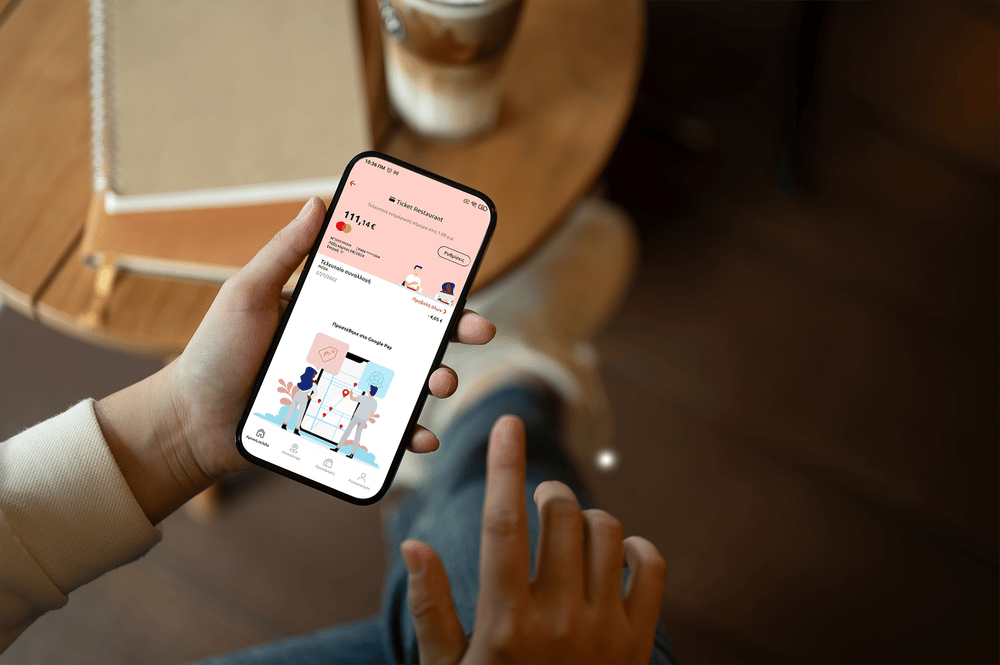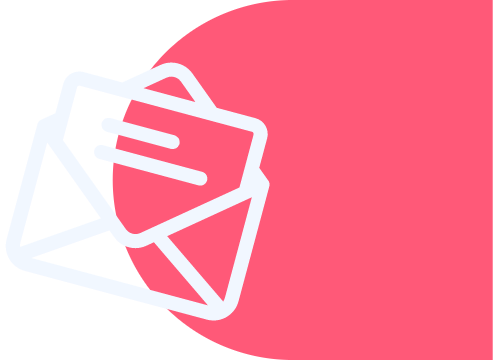Παροχές για εργαζόμενους
Διαχείριση εταιρικών εξόδων